Bundle Manager
Cloudomation provides free downloadable content in the form of bundles. Importing, updating and deleting bundles is made easy with the bundle manager.
Importing and updating bundles will overwrite existing content if the bundle and your workspace contain resources of the same type and name. E.g. if you have a wrapper called 'retry' it will be overwritten by the wrapper with the same name in the Wrapper bundle.
You can use the flow script below to check for potential duplicates in your workspace.
If you have an on-premise workspace, it needs to be granted access to https://starflows-prod.cloudomation.com to list and fetch bundles. Make sure, your firewall settings don't block the connection.
Open the settings and choose "Bundle Manager" to get started.
Use the settings to open the bundle manager
Understanding the UI
The bundle manager lists all available bundles. You can switch to the tabs "Imported" and "Updates available" if you only want to see the respective subset of them.
Every bundle has 3 actions, their availability depending on their current status.
- Import: for bundles that you currently don't have in your workspace.
- Delete: for bundles currently in the workspace.
- Update: only possible if there is a version available that is different to your current version.
In the picture below you can see that there are 4 bundles available in total. 3 of them are imported already. The Scheduling bundle has a newer version available and can be updated.
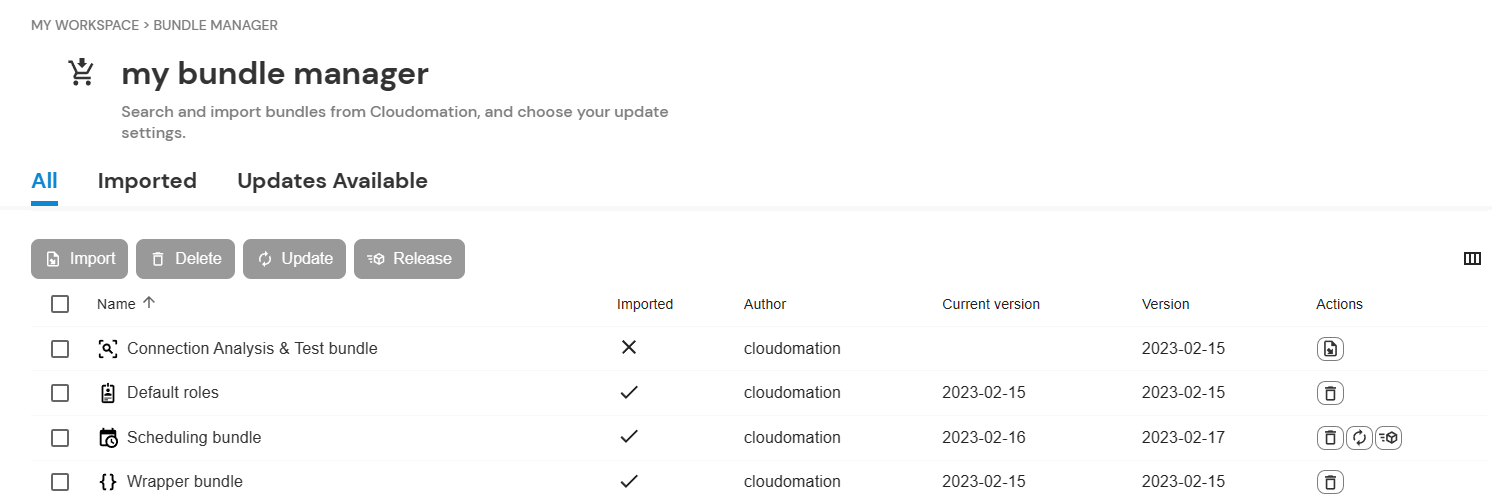
The bundle manager
Importing and deleting bundles
Let's say that you want to delete the Default roles bundle. This is as easy as clicking on the delete icon in the column "Actions".

The bundle is not imported anymore...
...and the message also confirms it
Importing the bundle again is only a click away. Use the action "Import" to do so.
The bundle is imported once more
Updating bundles
As mentioned previously, you can only update bundles that have a version available that is different to yours. In our example the Scheduling bundle is like that.
To update it simply click on the action "Update".

The bundle is now updated...
...and here is the corresponding message
If you're unsure whether you should update a bundle and what changes it will have, check out the release notes for that bundle. You can find the release notes in the description field of each bundle.