User & Role Management
Managing users
You can add, edit and remove users via the Cloudomation UI. To do so, click on the button shown in the image below and choose Manage Users & Roles.
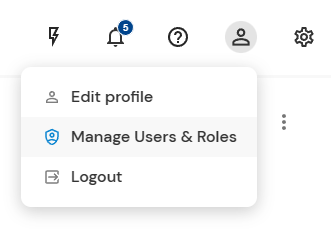
The button for managing users
User overview
On the 'Users' tab, there is a list of all users including an overview of their configuration (name, email, 2FA enabled etc.). You can also see the button for adding a new user (more on that later).
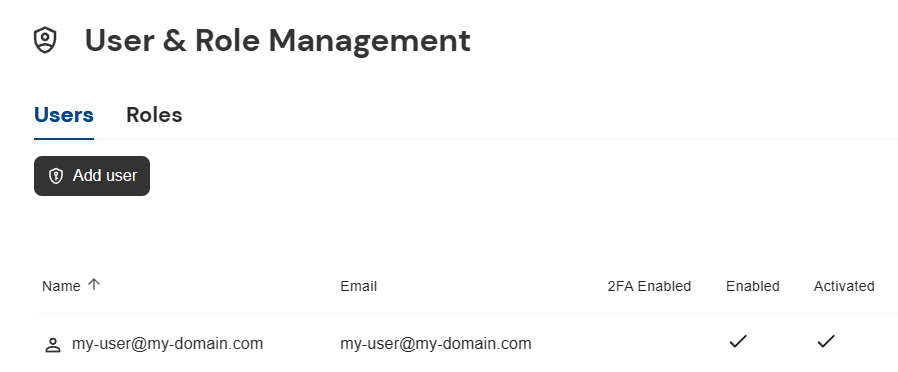
This overview shows the current users
Editing users
Clicking on a user opens a detail view of it where you can edit its configuration (given that you have the needed role).
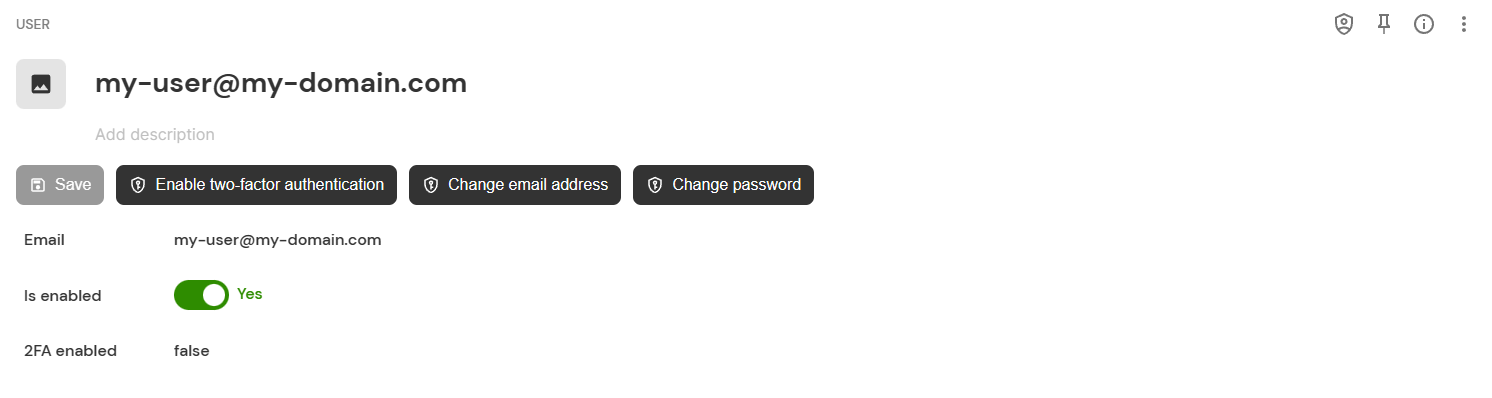
The detail view of a user
Adding users
With the 'Add user' button on the users tab you can create a new user. Once you have created a new user, they will get an email with the activation link.
For security reasons you need to enter your credentials when creating a new user.
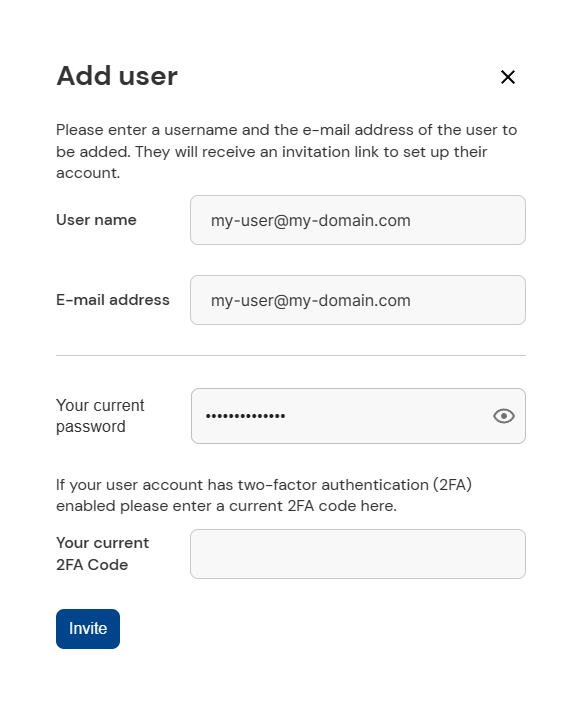
This is the form for creating a new user
Managing roles
Creating roles and assigning them to users is possible via the Cloudomation UI and via the Flow API. For more on this refer to Role Based Access Control.