Dependency Visualization
In Engine executions can interact with other executions of flows, wrappers, connectors etc. When an execution creates another execution a parent-child relation is established (see more here).
To understand the parent-child hierarchy of a process, you could use the "Children" tab of the executions. While possible, this is not easy when dealing with complex hierarchies. Dependency visualization is a much better alternative here.
Dependency visualization is not to be confused with script visualization. While the former displays whole processes, the latter displays the details of individual executions.
Concept
Engine extracts hierarchy information of executions during runtime and dynamically creates a tree view that is displayed on the UI of said executions.
Each execution shows all of its children but only its direct parent in the dependency visualization. If you want to see the tree view of the whole process you need to view it on the execution that started the process.
The UI
The tree view
Since the visualization is generated at runtime you can follow along a process and get live updates on the status of each execution in the hierarchy. The status of the executions is color coded:
- Green: success
- Dark blue: running
- Light blue: waiting
- Yellow: paused
- Red: error
Now imagine a simple process: getting information from a weather station and if the connection to the station fails connect to a backup weather station. This process will demonstrate how the dependency visualization is displayed during runtime.
Each node in the tree view is clickable and will lead you to the execution that it represents.
Starting the process
Initially, only the starting execution shows. The color signals that it's currently running.
The first child executions appear
The connection to the primary weather station failed so the backup process has been started.
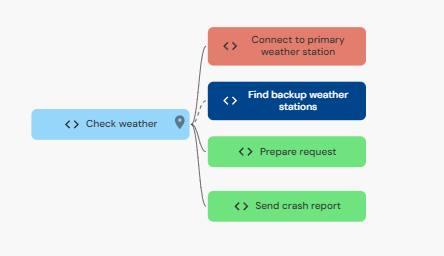
The parent "Check weather" is now waiting on "Find backup weather station".
Going down a level further

The execution "Find backup weather station" has started another child.
A short interlude
Let's halt the execution "Find backup weather station" for a brief moment before continuing.
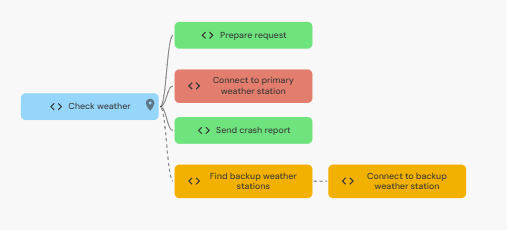
Yellow is the color of pause. Note the the child of the paused execution is also paused.
The process is complete
After resuming the execution the process runs to completion.
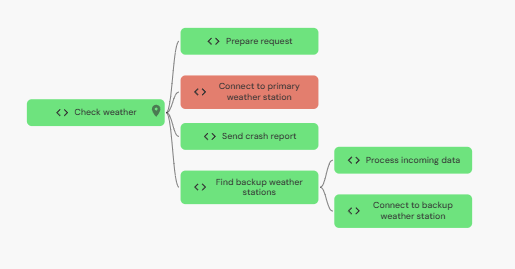
The final execution tree.
Other elements
Orientation and size
Some processes are better displayed horizontally, some vertically, hence you can toggle the orientation. It's also possible to fit the visualization to the window size.
The fit to screen button (above) and the toggle button (below).
Here's how the previous process would look with a different orientation:
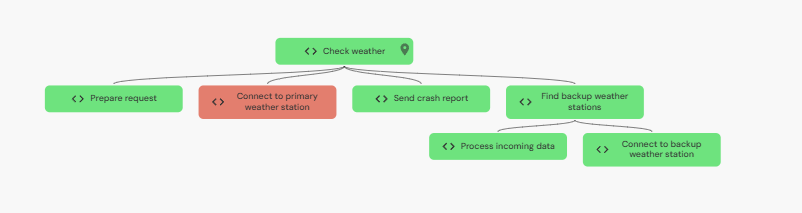
The toggled orientation
Related resources
Engine also displays flows, connectors and other resources that are used in the process.
You can click on a related resource to highlight which steps of the process use that resource.
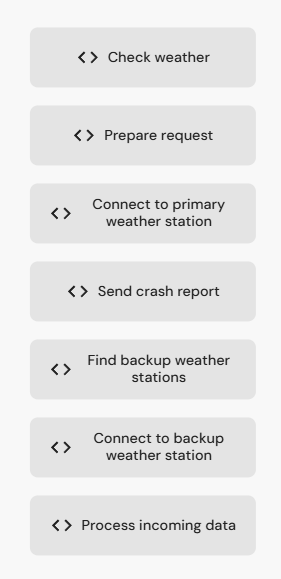
The related resources.